Xamarin Android Compound TextInputLayout Control
01 May 2017I’ve been going through some Android layouts try and remove some duplication by creating re-usable custom component controls. I’m pretty happy with how things are turning out and thought I’d share one or two of the controls. I will show how these controls can be used in vanilla Xamarin Android as well as in my favourite MVVM framework, MvvmCross.
Shared attributes
I want all my compound controls to support a common set of attributes to create a consistent look-and-feel. Every control will have a Header (i.e. description), Text (i.e. value) and Error properties. For this I define a IITComposite interface.
All my custom compound controls will implement this interface.
Custom TextInputLayout Control
The first compound control will be used to capture text input from the user. Most of the functionality is already provided out-of-the-box via the TextInputLayout and TextInputEditText views of the Android.Support.Design library.
Here’s a screen shot of of these controls in action in one of my apps: 
Here’s the corresponding layout for the password field:
People familiar with MvvmCross will understand the binding syntax being used by the app:MvxLang and app:MvxBind attributes. The binding is what makes a MVVM framework so powerful and I’m not going to delve into the details here. From the binding syntax we can see that the Hint, Text and Error properties of the views map nicely to the features required by my IITComposite interface. It therefore makes sense for my compound view to re-use by inheriting and extending the existing TextInputLayout control.
Control Layout
We start by defining the layout for the compound control that will be inflated in code within a Resources\layout\control_textinput.axml file:
As the compound control inherits from TextInputLayout, the merge tag is being used instead of the android.support.design.widget.TextInputLayout tag to prevent an extra instance of the control being inflated when my custom component control is included in a layout.
Control Layout Attributes
To define the set of attributes that can be set for a control in layout, you have to create a Resources\values\attrs.xml file and include a definition for your control and its supported attributes within it.
Notice that the ITTextInputLayout adds support for its own ItcHeader and ItcError attributes, but for the rest makes use of the default Android attributes already associated with TextInput controls.
Given the above attributes definition, the layout for the same password field using the ITTextInputLayout control can be simplified to:
Notice that the control now supports the IITComposite interface through the Header,Text and Error properties. Again, the code snippet illustrates these properties being set using the binding functionality of MvvmCross. I can however also set them manually as shown by using the app:ItcHeader attribute to set the Header property in the following snippet:
Control Properties
With these attributes defined, we can now populate the properties for our control from the layout definition (lines 8-27):
We first inflate our control and then assign the attribute values from the layout to the public properties of the control. These properties are mapped to the internally inflated controls to drive the behavior of the compound control.
Control Events
To allow external consumers to be notified of the text being entered, we add a TextChanged event to the compound control.
We hook/unhook the Control.AfterTextChanged event via the OnAttachedToWindow and OnDetachFromWindow methods and raise our own TextChanged event whenever we get notified by the internal TextEditInputView.
In a follow up post I will show how easy it is to create a custom MvvmCross binding for the ITTextInputLayout.TextChanged event to automatically bind the changes to a data context.
Summary
That’s about it for now. You can find a gist for the complete code of the ITTextInputLayout control here. I also highly recommend reading through the transcript of this talk by Daniel Lew on how to create efficient Android layouts.
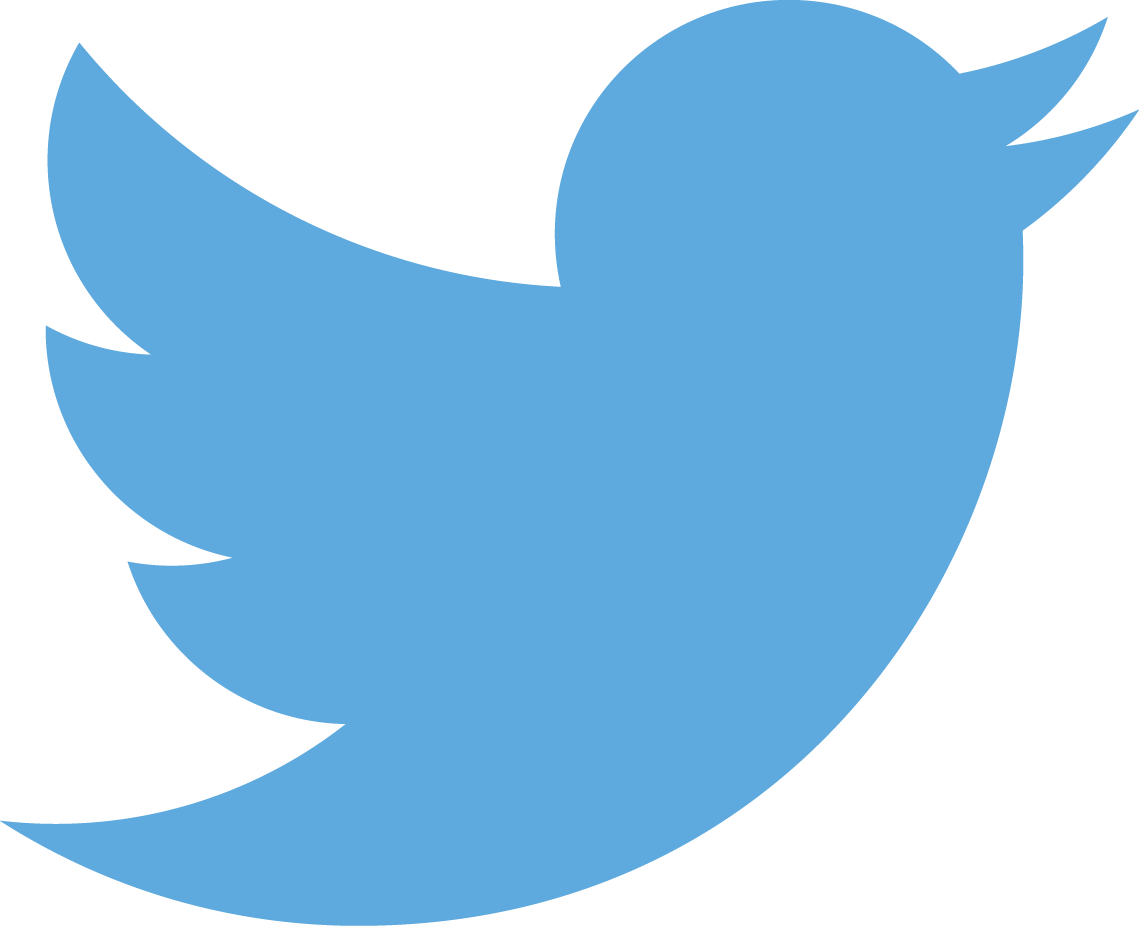

Comments